I have been spending a lot of time playing with the new Windows Terminal and one of the things you can customize is the cursor shape. In this post I show you the different shapes and how to set them.
Start the terminal and press Ctrl+T if the tabs are not showing. With the tabs showing using the dropdown menu select “Settings”.
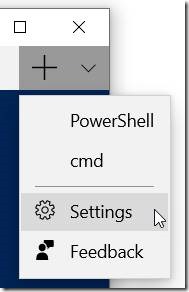
This will open a JSON file in your default editor. In my case that is VS Code. Using VS Code I formatted the file so I could edit the sections. The property that you need to change is the cursor shape.
"cursorShape": "filledBox",
You can set it to the following valves:
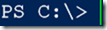
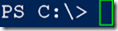
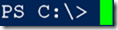
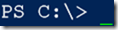
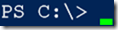
You may have noticed my cursor is not the same color as the rest of the text. That is because I set the cursor color to green using the hex code value #00FF00. You can find cool color hex codes here https://www.color-hex.com/