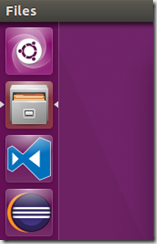I recently upgraded to a Lenovo X1 Yoga. It is a brilliant machine and I would highly recommend it. With a new Yoga, I decided to installed Ubuntu 16.04 on my first generation Yoga. So far so good. The machine is a lot of fun with Ubuntu installed. The only issue I am having is with my wireless card.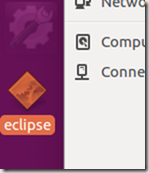 Sometimes it works and sometimes it does not. I think the card itself may actually be going out. Nevertheless, I am setting it up as a development machine. I was able to install Visual Studio Code with no issue. I also wanted to install Eclipse. The install was pretty easy. I just downloaded the archive and extracted it into a Programs folder I created under my Home folder. The only problem was I could not drag and drop the Eclipse program to my program Launcher like I did with Visual Studio Code. I did some searching and was able to figure it out. This post is to show you how I was able to get Eclipse pinned to my Launcher on Ubuntu 16.04.
Sometimes it works and sometimes it does not. I think the card itself may actually be going out. Nevertheless, I am setting it up as a development machine. I was able to install Visual Studio Code with no issue. I also wanted to install Eclipse. The install was pretty easy. I just downloaded the archive and extracted it into a Programs folder I created under my Home folder. The only problem was I could not drag and drop the Eclipse program to my program Launcher like I did with Visual Studio Code. I did some searching and was able to figure it out. This post is to show you how I was able to get Eclipse pinned to my Launcher on Ubuntu 16.04.
- Open a text editor
- Copy and paste the following text into the editor:
[Desktop Entry]
Version=1.0
Name=Eclipse
Comment=Java IDE
Type=Application
Categories=Development;IDE;
Exec=/home/{username}/Programs/eclipse/eclipse
Terminal=false
StartupNotify=true
Icon=/home/{username}/Programs/eclipse/icon.xpm
Name[en_US]=Eclipse
- Update any paths if you extracted Eclipse to a different location
- Save the file as eclipse.desktop in /home/{username}/.local/share/applications/
- Reboot your machine
- Search for Eclipse
- Drag and drop the Eclipse icon to the launcher